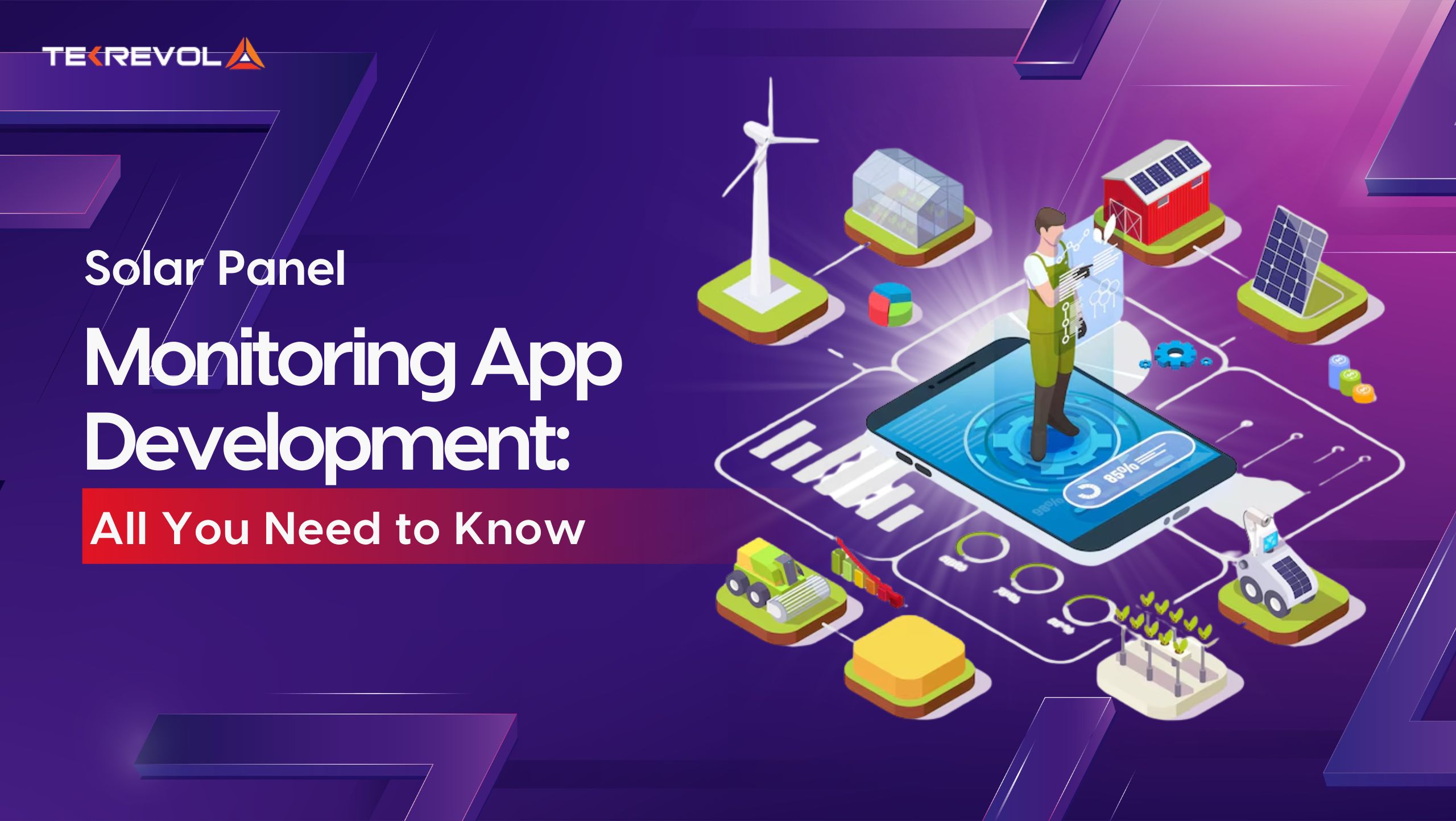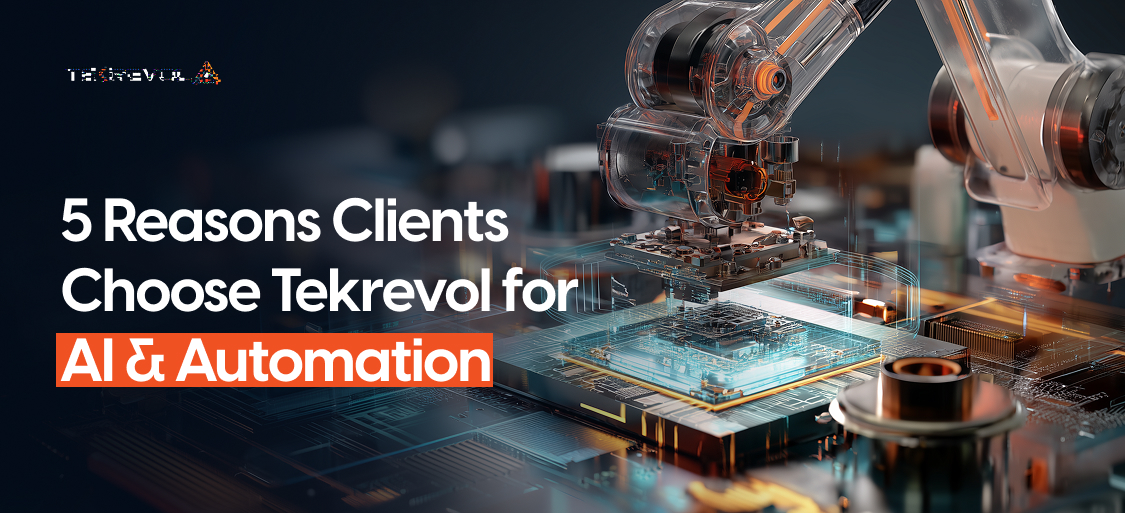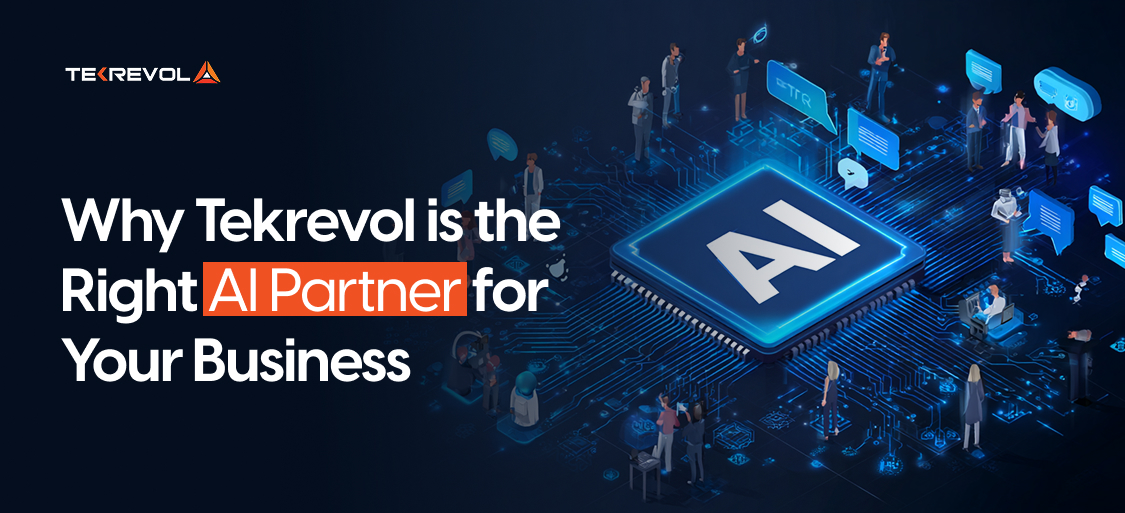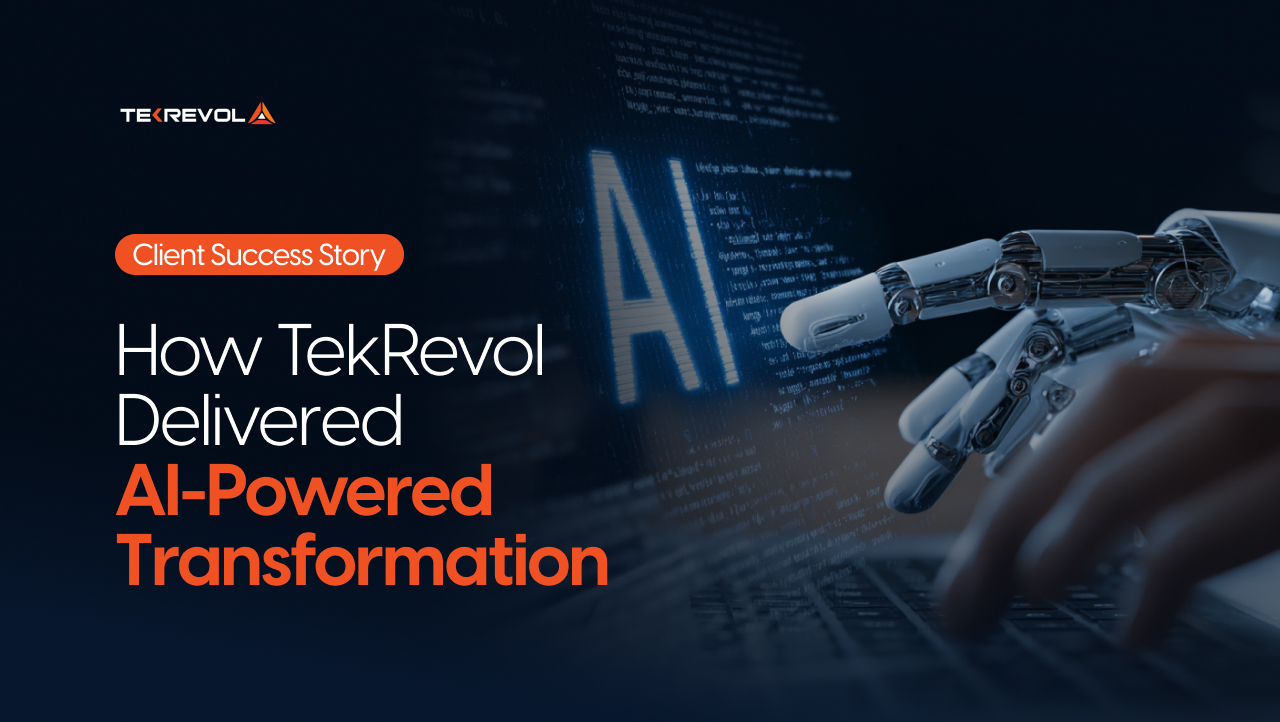There’s nothing more annoying than opening Spotify, ready to jam, only to realize it’s stuck in offline mode. To fix Spotify turn off offline mode, go to Settings, turn off Offline Mode, and then force-close and reopen the app.
Sometimes, Spotify doesn’t immediately recognize that you’re back online, especially if you’ve switched from airplane mode or weak Wi-Fi. So you hop on Google and turn out, you are not the only one. Many folks on Reddit and tech forums are dealing with the same problem.
You want to stream, but all you get are the tracks you’ve already downloaded. No fresh playlists. No new releases. Just… silence. The classical trick of restarting the app after disabling offline mode usually resolves this.
But why does Spotify get stuck like this? And more importantly, how can you fix it?
In this guide, we will walk you through how to turn off offline mode on Spotify. You’ll also learn what to do when the toggle won’t work and how to fix sync problems when things go sideways.
Whether troubleshooting a glitch or just trying to reset the app, by the end of this article, you will be back online and enjoying music with no hiccups.
What Does Spotify Turn Off Offline Mode Mean?
Turning off offline mode in Spotify switches the app from playing only downloaded songs to streaming content online. It allows Spotify to connect to the internet so you can access new music, podcasts, and updates in real time.
When you’re in offline mode, Spotify won’t let you stream anything not already downloaded to your device. This feature is helpful when you’re traveling or conserving data, but once you’re back online, you’ll want to disable it to regain full access.
Toggling it off is quick and helps keep your playlists, recommendations, and library in sync across all devices.
Why You Might Need to Use Spotify Turn Off Offline Mode Option
You might need to use the Spotify turn off offline mode feature when you’re connected to Wi-Fi or mobile data and want to stream new music. It’s also necessary for syncing playlists, receiving updates, or accessing content you haven’t downloaded.
Offline mode is great for flights or low-data situations, but it limits your experience. You won’t be able to search new artists, stream shared playlists, or get personalized recommendations until you switch back to online mode. For creators, curators, or even casual users, turning off offline mode brings Spotify back to its full functionality.
Why Does Spotify Get Stuck in Offline Mode? [Common Reasons with Fixes]
![Why Does Spotify Get Stuck in Offline Mode? [Common Reasons with Fixes]](https://d3r5yd0374231.cloudfront.net/images-tek/uploads/2025/06/reasons-spotify-offline-mode-stuck-scaled.jpg)
Spotify may get stuck in offline mode due to poor or unstable internet connections, outdated app versions, cached data issues, or sync problems between devices. Fortunately, most of these issues have simple fixes that can get your app back online in minutes.
Let’s look at the most common reasons Spotify offline mode fails and how you can fix each issue step-by-step.
1. Account Issues (Logged Out or Not Premium)
Spotify offline mode is only available for premium users. If you are on a free plan or your subscription has lapsed, offline access is automatically revoked.
Additionally, if you’ve logged out or switched accounts, your downloads may not appear, as they’re tied to your specific user credentials.
| Symptoms | Steps to Resolve Account Issues |
|
|
Pro Tip: Use the same email or social login method you used to subscribe. Sometimes a secondary login creates a duplicate free account.
2. Device Limits (Exceeded 5-Device Rule)
Spotify allows offline downloads on up to five devices per account. If you’ve added downloads to more than five devices over time, Spotify may automatically remove access on the oldest one.
This limit can cause unexpected download losses or prevent Spotify from turning off offline mode to sync.
| Symptoms | Steps to Resolve Device Limit |
|
|
Note: You can only remove a device once every 30 days; choose wisely.
3. Storage, Data, or Cache Errors
Offline tracks are stored on your device’s internal storage or SD card. If you are running low on space or your cache is corrupted, the app might fail to download or access songs offline.
Sometimes, stored files get corrupted, especially after app updates or OS changes.
| Symptoms | Steps to Fix Storage or Cache Errors |
|
|
Bonus Tip: Move Spotify storage to SD card (Android only) if you are low on internal storage.
- Ready to Build Your Own Viral Music App?
- We can help you design and develop music apps that users love online or offline.
How to Turn Off Offline Mode on Spotify [Steps for Each Device]
It is annoying when Spotify stays stuck in offline mode. You want fresh tunes, but the app just won’t reconnect.
Here’s how to turn off offline mode on Spotify on the devices you’re most likely to use. Whether it’s your iPhone, Android, PC, or Mac, these steps will help you fix that stuck offline mode fast.
Disable Spotify Offline Mode on Android Devices
For Android users, turning off offline mode is simple and quick. Here is what to do:
- Launch Spotify on your Android device.
- Tap the Home tab and then hit the gear icon for Settings.
- Scroll to Playback and find the Offline Mode switch.
- Toggle it off.
Note: Some older Android versions may handle this differently, so updating the app or OS might be necessary.
If toggling doesn’t work, force-close the app and try again.
Turn Off Spotify Offline Mode on iPhone & iOS Devices
If you’re using an iOS device, here is how to disable the Spotify turn off offline mode on iPhone or iPad, and reconnect.
- Open the Spotify app.
- Tap the Settings gear icon in the top right.
- Scroll down to Playback.
- Find Offline Mode and toggle it off.
If the toggle is unresponsive, close the app completely and reopen it. Sometimes, a quick restart of your iPhone does the trick, too.
Turn Off Offline Mode On Spotify Windows
Below is a quick rundown on how to turn off offline mode on Spotify on Windows 11:
- Open the Spotify app on your Windows PC.
- Click the three-dot menu in the top-left corner.
- Navigate to File.
- Uncheck Offline Mode to turn it off.
Keep in mind the UI may look slightly different on Windows 10 versus Windows 11, but the steps remain the same.
If Spotify won’t exit Offline Mode, try logging out and back in or restarting the app.
Switch Off Spotify Offline Mode on Mac
Mac users can reset Spotify and turn off offline mode from the menu bar with just a few clicks.
- Launch Spotify on your Mac.
- Click Spotify in the top menu bar.
- Uncheck Offline Mode.
If still stuck, check your firewall or internet settings. Sometimes Spotify gets blocked from reconnecting. Or you may try alternative offline music apps with smarter playback features.
What To Do If Spotify Won’t Exit Offline Mode [Quick Fixes]
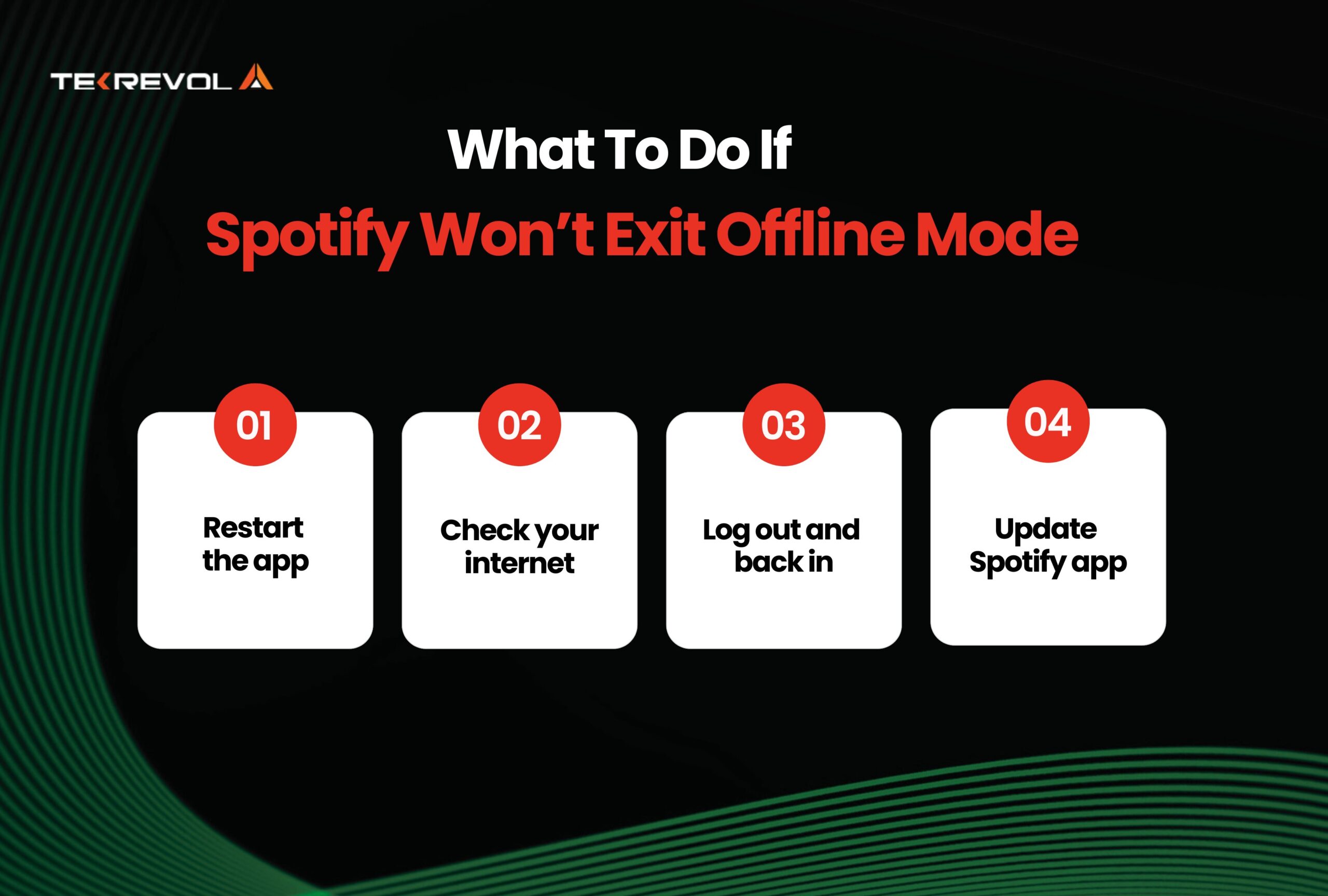
Tried the above steps but still no success? You are not the only one facing this. Many users ask on Reddit, “How do I turn off offline mode on Spotify?”
Luckily, the fixes are simple. Here is what to try first:
- Restart the app: Close Spotify completely, then open it again.
- Check your internet: Make sure your Wi-Fi or mobile data is working.
- Log out and back in: This can refresh your connection.
- Update Spotify: Using the latest version can solve glitches.
Another common issue? Syncing problems across devices. If Spotify is offline on one device, it might affect others.
Try turning off offline mode on each device, one at a time. This simple step clears up all your Spotify turn off offline mode headaches and keeps your music stream hassle-free.
Spotify & Music Streaming: Usage Stats & Trends
Spotify now has over 675 million monthly active users, with 263 million Premium subscribers globally (2025).
Most of these users stream music on their phones, as mobile devices account for around 75% of music streaming traffic today.
This shift makes offline mode more critical than ever. Whether it’s to avoid buffering during commutes or save mobile data, offline listening is becoming a must-have feature.
In fact, listeners now average 20.7 hours of music streaming per week, and a growing share of that is happening offline, especially in regions with spotty internet or expensive data plans.
Why Music App Offline Mode Matters
Let’s be honest! Nobody wants their music to suddenly stop because they have entered a tunnel or lost signal during a road trip. Offline mode is a lifesaver for music lovers.
Whether on a flight, commuting underground, or just saving mobile data, being able to listen without internet is a must-have.
And that is exactly what offline music apps promise. Zero Interruptions, Anywhere, Anytime.
Here is a quick breakdown of what users care about most when it comes to offline playback:
| What Users Want | Why It Matters | Frustrations Without It |
| Play Music Anytime | No need for Wi-Fi or mobile data | Music stops when the internet drops |
| Save Data | Avoid using mobile data while streaming | Eats up limited data plans |
| Easy Offline Access | Seamless switch from online to offline | Confusing toggles or no clear download path |
Want to Build a Spotify-like Music App?
Inspired by Spotify’s seamless music experience? You’re not alone. With mobile-first listeners dominating the market, the demand for smart, reliable, and offline-ready music apps is at an all-time high.
But building an app like Spotify is more than just offering playlists and a shuffle button. The challenge? It is a core factor influencing music streaming app development cost and demands sophisticated caching and syncing solutions.
You’ll also need to think about:
- Smart caching for offline playback
- Robust music recommendation engines
- Cross-platform compatibility (iOS, Android, web)
- Digital rights management (DRM)
- User-friendly interfaces
- Scalable cloud infrastructure
How TekRevol Can Help Create an App like Spotify?
At TekRevol, we specialize in designing and developing music streaming apps that meet those complex requirements.
Whether you want a simple playlist app or a full-fledged streaming service, our dedicated music app development services assist you through every step.
Our past projects include audio streaming apps that handle millions of tracks and millions of users, all with robust offline capabilities.
- Want to Launch Your Own Music App?
- From offline handling to sleek design, Tekrevol helps you develop music apps like Spotify, customized for your audience.

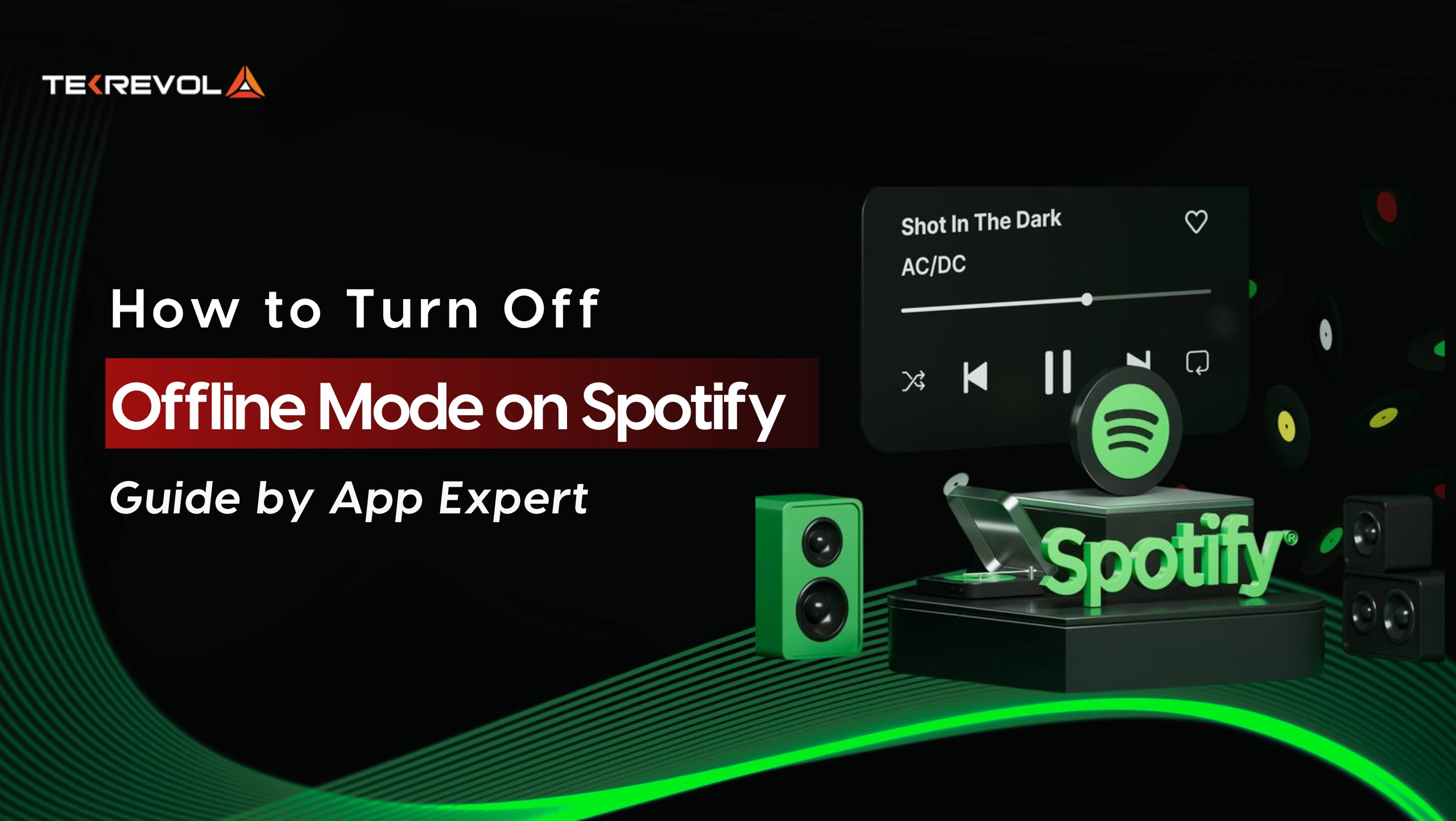

![How to Make an App Like Clubhouse? [Process, Features, Cost and More]](https://d3r5yd0374231.cloudfront.net/images-tek/uploads/2021/10/how-to-make-an-app-like-clubhouse.jpg)